Just . . . stuff that hopefully the two people who occasionally look at this blog will enjoy!
Sunday, January 18, 2009
The best "Star Wars" movie ever? Maybe so!
Star Wars: Retold (by someone who hasn't seen it) from Joe Nicolosi on Vimeo.
The following is from the creator of this, from off of www.vimeo.com
My friend Amanda had never seen a whole Star Wars film. When I asked her if she wanted to watch the original trilogy she said that she would, but that she already knew what happens. So I took out my voice recorder and asked her to start from the top.
I then created some very basic animation in Final Cut to go along with her narration.
www.fishrockit.com
Tuesday, January 13, 2009
Monday, January 12, 2009
Sunday, January 11, 2009
FastStone Capture is your friend
FastStone Capture is your friend. FastStone Capture 5.3 is a free (for private use) screen capture utility that is fast, portable, and easy to use. It is probably available many places, but I grabbed mine at Portable Freeware http://www.portablefreeware.com.
It has a nifty floating toolbar, and a good configuration panel via the taskbar. Also, it has its own editor, allowing easy crops and edits.

It has a nifty floating toolbar, and a good configuration panel via the taskbar. Also, it has its own editor, allowing easy crops and edits.

Firefox Abduction is your friend
Firefox Abduction is your friend (essential free web toolbox toys). This will allow you to save images from webpages that do not permit right-clicking options. Not only images, but text, images/text, whatever, exactly as it is layed out on the screen. In some rare instances, the webpage has been coded so that this will not work, and at other times, you might have to find a "sweet spot" on the page that will allow you to use this -- but, these are few and far between.
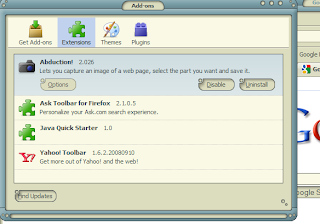
One of the most useful "Add-ons" for Firefox is the "Abduction" screen capture utility. It is so very easy to use, and works without a hitch! Here is a shot from my Add-ons: once installed, there is nothing to configure.
Once installed, to use all you do is Right-Click somewhere on the page (i.e. webpage), and you should see this option in the fly-out:
Then, this will happen: a new, smaller window will open with a picture of the webpage highlighted in green (you can change the color if you wish).
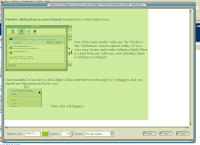
Now, click in the green area; the green turns white, and your cursor turns into a crosshair.

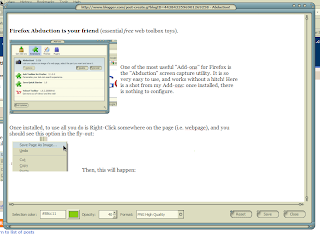 Then, click and drag the area
Then, click and drag the area
you want to capture.
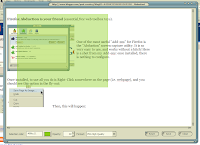
When you are ready to save, you'll click on the Save button. But, before you do, click on the "Format" pulldown and select what type of image you wish to save it as.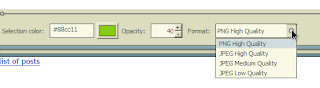
Then, click on Save, and you'll get the
standard Save Dialog.
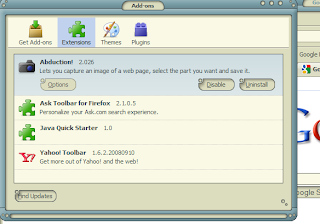
One of the most useful "Add-ons" for Firefox is the "Abduction" screen capture utility. It is so very easy to use, and works without a hitch! Here is a shot from my Add-ons: once installed, there is nothing to configure.
Once installed, to use all you do is Right-Click somewhere on the page (i.e. webpage), and you should see this option in the fly-out:

Then, this will happen: a new, smaller window will open with a picture of the webpage highlighted in green (you can change the color if you wish).
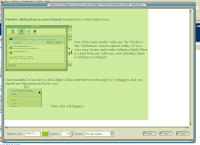
Now, click in the green area; the green turns white, and your cursor turns into a crosshair.

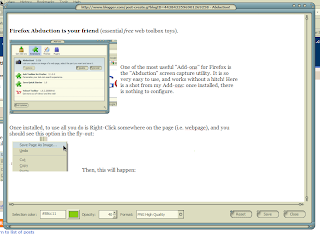 Then, click and drag the area
Then, click and drag the areayou want to capture.
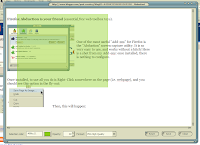
When you are ready to save, you'll click on the Save button. But, before you do, click on the "Format" pulldown and select what type of image you wish to save it as.
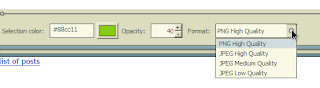
Then, click on Save, and you'll get the
standard Save Dialog.
Subscribe to:
Posts (Atom)

