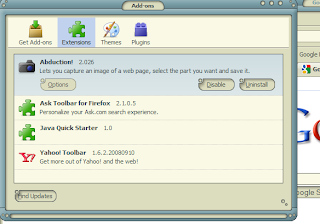
One of the most useful "Add-ons" for Firefox is the "Abduction" screen capture utility. It is so very easy to use, and works without a hitch! Here is a shot from my Add-ons: once installed, there is nothing to configure.
Once installed, to use all you do is Right-Click somewhere on the page (i.e. webpage), and you should see this option in the fly-out:

Then, this will happen: a new, smaller window will open with a picture of the webpage highlighted in green (you can change the color if you wish).
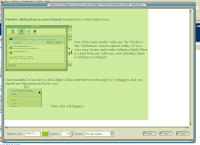
Now, click in the green area; the green turns white, and your cursor turns into a crosshair.

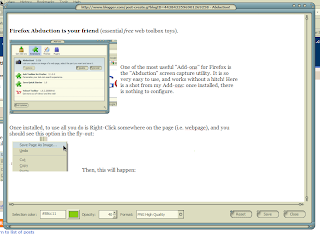 Then, click and drag the area
Then, click and drag the areayou want to capture.
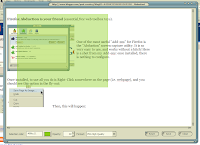
When you are ready to save, you'll click on the Save button. But, before you do, click on the "Format" pulldown and select what type of image you wish to save it as.
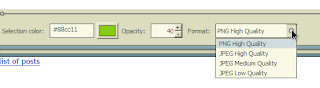
Then, click on Save, and you'll get the
standard Save Dialog.
No comments:
Post a Comment